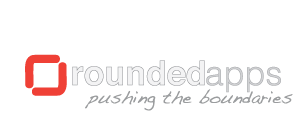Accessbox uses iCloud to keep your data synchronized if you have iCloud enabled in your device. Unfortunately we have received reports from customers reporting load issues, all of these are related to iCloud.
Below are the most common scenarios we have experienced.
Below are the most common scenarios we have experienced.
I just purchased the app, but I can't get it to work. It just freezes
We have experienced a few rare cases with customers that just purchase the app and it fails to start. This is usually due to a problem with iCloud.
To resolve this problem, try the following. Please note that it will delete the data from iCloud, so only apply this if you haven't been able to open the app, or it opens after a long wait.
Delete iCloud Documents & Data
Kill the app if it's running:
Open the app again. The app should open normally.
To resolve this problem, try the following. Please note that it will delete the data from iCloud, so only apply this if you haven't been able to open the app, or it opens after a long wait.
Delete iCloud Documents & Data
- Tap your device Settings.
- Tap on iCloud.
- Tap on Storage & Backup.
- Tap on Manage Storage
- Under Documents & Data, look for Accessbox (you may need to tap on Show All)
- Tap on Edit
- Tap Delete All. This will remove the data from iCloud.
Kill the app if it's running:
- Close settings to return to your home screen.
- Double tap the home button to reveal the active apps.
- Tap and Hold on Accessbox. Tap on the “X” to kill the app.
Open the app again. The app should open normally.
My wireless network blocks iCloud
If your network blocks iCloud, the app will take longer to open. One option is to disable Documents & Data on your iPhone settings
Disable Documents & Data
Disable Documents & Data
- Tap your device Settings.
- Tap on iCloud.
- Tap on Documents & Data.
- Turn Documents & Data OFF
The app works fine in one device, but in a second device it doesn't open or sync any data
If the apps works fine in a device (let's say an iPhone) but doesn't work on second device using the same iCloud account (like an iPad or another iPhone or iPod Touch) try the following steps:
Reset Documents & Data
Open the app again. The app should open normally, but the first time it will take a few seconds to load, this is because the iOS will download files from iCloud again. If the app presents a message saying that it's taking too long to load, close that message, it may take a minute or two.
Reset Documents & Data
- Tap your device Settings on the device with problems.
- Tap on iCloud.
- Tap on Documents & Data.
- Turn Documents & Data OFF. This will reset some files on your device. Turn Documents & Data back ON.
- Close settings to return to your home screen.
- Double tap the home button to reveal the active apps.
- Tap and Hold on Accessbox. Tap on the “X” to kill the app.
Open the app again. The app should open normally, but the first time it will take a few seconds to load, this is because the iOS will download files from iCloud again. If the app presents a message saying that it's taking too long to load, close that message, it may take a minute or two.
Disable iCloud on Accessbox
Accessbox can work locally on your iPhone, you may disable iCloud. The only disadvantage is that you won't be able to sync with other devices. We are currently working on other options.
Disable iCloud on Accessbox
Disable iCloud on Accessbox
- Open the app.
- Tap on Settings (the little "i" on the bottom right)
- Tap on iCloud.
- Disable iCloud. Tap Done to close settings.
- The app will copy your data to your phone locally.
Feel free to contact us by email at support@roundedapps.com. We will be glad to help.